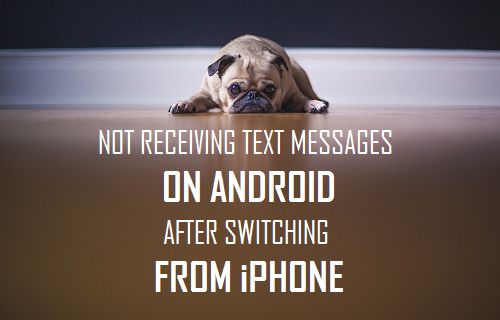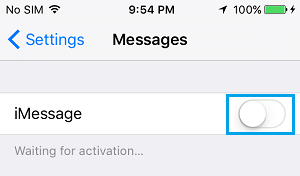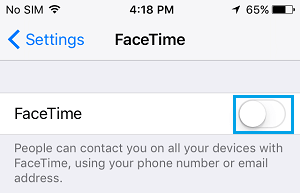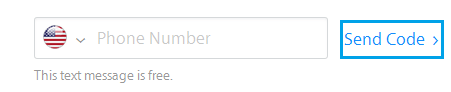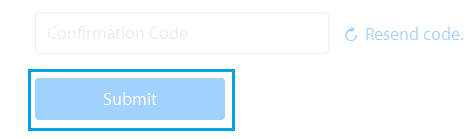Not Receiving Text Messages On Android Phone
The problem of not being able to receive Text Messages from certain users is usually noticed after switching from iPhone to Android Phone. If you did not switch from iPhone to Android, the problem could be due to your New Phone Number being registered with Apple.
Reason for Not Receiving Messages from iPhone Users on Android Phone
When an iPhone user sends a Text Message to anyone, the Messages App on iPhone checks with Apple servers to see if the recipients phone number is registered with Apple. If the recipients phone number is registered with Apple, iPhone totally by-passes the Carriers Network and sends the Text Message as an iMessage using Apple’s servers. This setup can create problems, if the recipient has recently switched from iPhone to Android or if the recipient’s New Phone Number was previously used by an Apple device user. Since, iMessages can only be delivered to Apple devices, the sent Message remains undelivered and stuck on Apple servers. As far as the senders are concerned, they see a confirmation on their iPhone that the message has been successfully sent to you.
How to Fix Android Phone Not Receiving Texts from iPhone?
The only fix for this problem is to remove, unlink or deregister your Phone Number from Apple’s iMessage Service. Once your Phone Number gets delinked from iMessage, iPhone users will be able to send you SMS Text Messages using your Carriers Network.
1. Deregister iMessage Using iPhone
If you still have your iPhone, you can follow the steps below to remove your phone number from Apple’s iMessage service.
Transfer the SIM Card from Android Phone to iPhone
On your iPhone, go to Settings > Messages > move the iMessage slider to OFF position
Next, go to Settings > FaceTime > move the FaceTime slider to OFF position.
Remove SIM Card from iPhone and insert it back into your new Android Phone. After these steps, you should be able to receive Text Messages from iPhone users on your Android Phone.
2. Deregister iMessage Using Apple’s Deregister Tool
If you do not have an iPhone, you can make use of Apple’s Deregister tool to remove your Phone Number from Apple Servers.
Go to Apple’s Deregister iMessage tool and scroll down to “No Longer Have iPhone” section. 2. Choose Country, enter your Phone number and hit Send Code.
Apple will send a six-digit confirmation code to your phone number.
Enter the confirmation code and hit Submit.
Apple will now start the process of removing your Phone Number from all its service. According to Apple, it may take a few hours for this to take effect. Once your Phone Number is removed from Apple’s iMessage service, you should have no problems receiving Text Messages from Apple device users.
How to Block Text Messages On Android Phone How to Clear Chrome Browser Cache on Android Phone