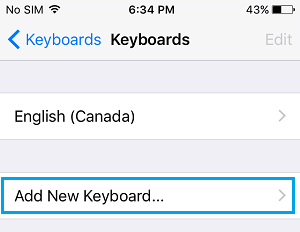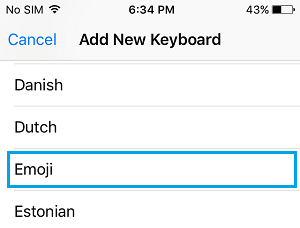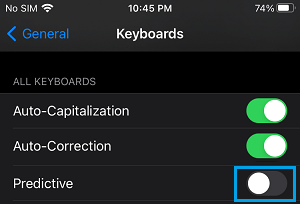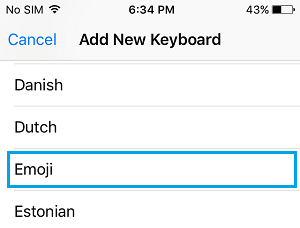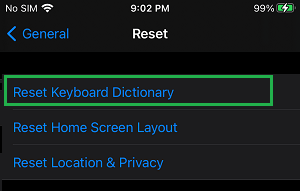Get Emoji Keyboard on iPhone
Introduced in iOS 10, the Emoji key on the virtual keyboard of iPhone, iPad and iPad provides the option to replace words in Text Messages with Emojis, representing the meaning of those words. If the Emoji Key has recently disappeared from the Keyboard on your iPhone, it is most likely that you have recently switched back to Apple Keybaord, after using a Third Party Keyboard. Sometimes, the reason for missing Emoji key could be due to the Emoji Keyboard on your iPhone getting uninstalled during a software update or due to a software glitch on your iPhone. Luckily, it is really easy to fix this problem and get back the Missing Emoji Key on the keyboard of your iPhone.
1. Manually Add Emoji Keyboard to iPhone
Irrespective of the reasons, the missing Emoji Icon can be brought back on the virtual keyboard of your iPhone by re-installing the Emoji keyboard on your device. Go to Settings > General > Keyboard > Keyboards > On Keyboards screen, select Add New Keyboard option.
On the next screen, scroll down and tap on Emoji.
Once you tap on Emoji, the Emoji Keyboard will be installed on your iPhone and you will find the Emoji icon back on the default Apple Keyboard of your iPhone.
2. Enable/Disable Predictive Text
If the above soloution did not work, disable Predictive Text option and enable it back again after 30-60 seconds. Go to Settings > General > Keyboard > On the next screen, move the toggle next to Predictive Text to OFF position.
Wait for 30 seconds > Enable Predictive Text by moving the toggle to ON position.
3. Re-install Emoji Keyboard
Go to Settings > General > Keyboard > Keyboards > tap on the Edit option and remove the Emoji Keyboard from your device. After 30 seconds, select Add New Keyboard option and select Emoji Keyboard on the next screen.
After this, you should find the Emoji Key back on the keyboard of your iPhone.
4. Reset Keyboard Dictionary
Go to Settings > General > Reset and tap on Reset Keyboard Dictionary.
This will erase all the words that iPhone has learnt from your typing and is known to fix keyboard problems on iPhone.
How to Remove Microphone Button From iPhone Keyboard How to Clear Keyboard History on iPhone & iPad
![]()