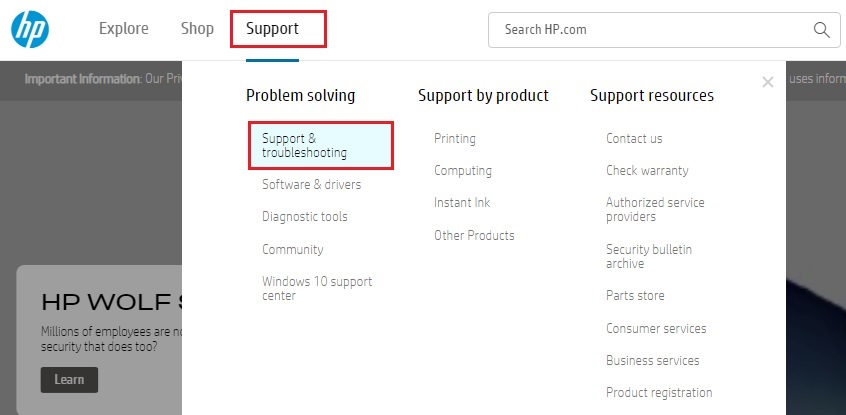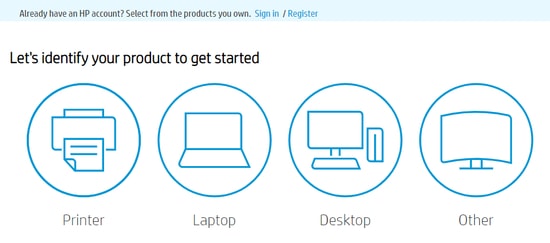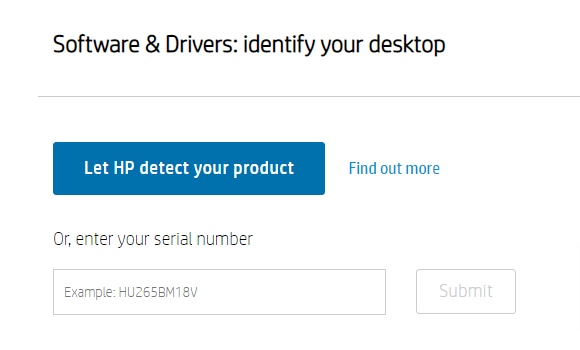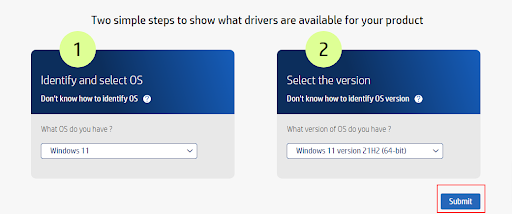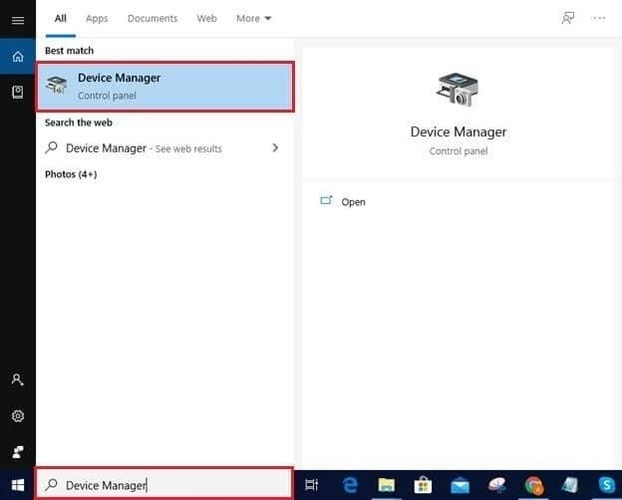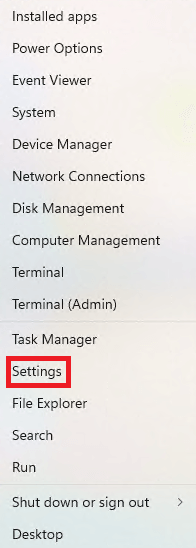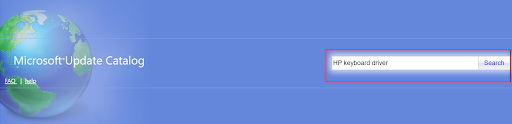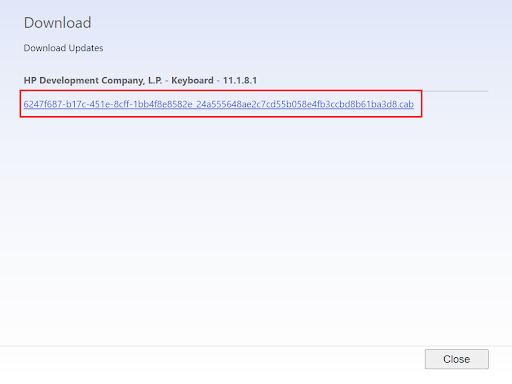The keyboard is perhaps the most useful input device, as you use it for multiple purposes, such as entering data, gaming, and even in place of the mouse. However, the keyboard on your HP computer may behave erratically if there is no compatible HP keyboard driver to support it. The HP keyboard driver for Windows 11/10 is an interface that connects your operating system to the keyboard. Without this interface, the OS cannot communicate with the keyboard, resulting in annoying errors and issues like the keyboard not working. Therefore, in this article, we explain some quick and easy ways to download the HP keyboard driver, install, and update it. Let us begin with them without further dilly-dallying.
Methods to Download, Install and Update the HP Keyboard Driver for Windows 10/11
You may follow the methods given below to download the HP keyboard driver update for Windows 10/11 and install it.
Method 1: Download the latest keyboard driver from HP’s official website
The official HP website is one of the safest sources to get the HP keyboard driver downloaded and installed. Hence, you may follow the following process to download and install the updated driver from there.
Firstly, go to HP’s official website.Hover over the Support tab and pick Software & drivers from the available menu.Choose your product from the options on your screen. We have an HP laptop.Now, you may Let HP detect your product or you may enter your device’s serial number. After entering the serial number, click on Submit or press the Enter key.Select your operating system and its version. After selecting the OS version, click on the Submit button.Click on All drivers to expand them.Click on the driver for the keyboard, mouse, and input devices. Now, click on the driver Download option.Click two times on the downloaded installer to run it.Follow the instructions appearing on your screen to install the HP laptop keyboard driver for Windows 11/10.
Also Read: HP Laptop Drivers Download & Update for Windows
Method 2: Download the HP keyboard driver update using Device Manager
Device Manager is a Windows tool to help you download and install driver updates. The following are the steps to use the Device Manager to download the updated HP keyboard driver for Windows 10/11.
Using the search utility of your computer, find and launch the Device Manager. Click on the section of keyboards to expand the same.Right-click your keyboard and Update driver. Now, search automatically for updated driver software. If you are a Windows 11 user, you may search automatically for drivers. Let Windows download and install the appropriate HP keyboard driver for Windows 10/11.Finally, restart your device after completing the above steps.
Also Read: HP Audio Driver Download and Update for Windows
Method 3: Update your OS to download the latest HP laptop keyboard driver for Windows 11/10
Updating the operating system is yet another way you may follow to download the HP keyboard driver (if it is missing) or update it. The following steps explain how to update the OS.
Enter the Quick Access menu using the Windows+X shortcut or right-clicking the Start icon.Choose the Settings option from the menu you have on the screen.Now, select Update & Security from the available settings.Check for updates. Download the update Windows suggests and install it on your device.Finally, allow your computer to restart to complete the process.
Also Read: HP Laptop Bluetooth Driver Download and Update for Windows 10
Method 4: Get the HP laptop keyboard driver for Windows 10/11 using Microsoft Update Catalog
Microsoft’s Update Catalog allows you to download and install almost all driver updates. The following is the process to download the HP keyboard driver update from there.
Travel to the Update Catalog of Microsoft.Search HP keyboard driver. Select the Download button to get the driver’s installation link.Click on the on-screen link to get the Windows 11/ Windows 10 HP laptop keyboard driver file.Click twice on the file you downloaded in the last step.Now, follow the on-screen wizard’s instructions to install the needed driver on Windows 11/10.
Also Read: How to Fix HP Laptop Won’t Turn On
Method 5: Download the HP keyboard driver update automatically (Recommended)
The manual methods to download, install, and update drivers in Windows 11 are quite complicated, time-taking, and need technical expertise. Hence, we do not recommend them. What we recommend is hassle-free automatic driver updates through a program like Bit Driver Updater. The Bit Driver Updater software updates drivers with just a click and offers a lot of other advantages, such as backup and restoration of drivers, driver download speed acceleration, scheduled scans, and more. The following is the link to experience this incredible software.
After downloading the program and completing its installation (which takes only a second), you may wait for a couple of seconds until the software scans your device. Once the scan is complete, you may go through the results and automatically Update All drivers to their most flawless version.
There is also an Update Now feature that you may use if you wish to update only the HP keyboard driver. However, tech experts find it better to update all drivers to get the best performance from our computers. Also Read: Download, Install & Update HP Wifi Driver for Windows
HP Keyboard Driver Downloaded and Updated
This article brought to your attention methods to download, install, and update the HP keyboard driver. You may use the method that looks the most convenient for you. However, in our opinion, the simplest way to update drivers is through Bit Driver Updater. If you know any other better way, have any questions, or want to suggest something about this article, you may write us a comment.