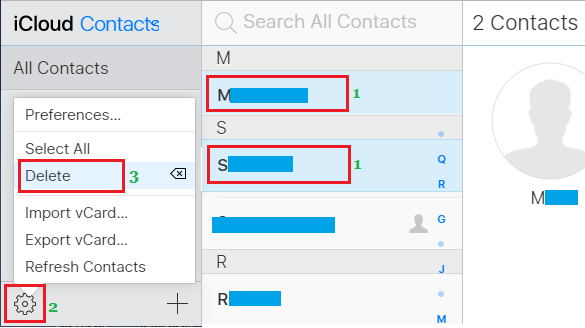Delete Multiple Contacts On iPhone
As you continue adding new Contacts, your Contacts List on iPhone can end up having multiple Contacts that are no longer in touch with you. If the number of unwanted Contacts is smaller, you can fix the issue by manually deleting unwanted Contacts one-by-one using the Contacts App. If the number of unwanted Contacts to be removed from iPhone is larger, deleting Contacts one-by-one using the Contacts App can be time consuming. Fortunately, it is possible to remove multiple Contacts from iPhone in a short time by going to your iCloud Account.
Remove Multiple Contacts from iPhone using iCloud
Follow the steps below to select and delete multiple Contacts at once from iPhone, instead of deleting them one-by-one using the Contacts App.
Using Mac or PC, go to icloud.com and log in to your iCloud Account. Once you are logged-in, click on the Contacts tab.
On the next screen, select Contacts that you want to delete > click on Gear Shaped icon located at bottom-left corner and select the Delete option.
Tip: To select multiple Contacts, press the Ctrl button and select the Contacts that you want to remove from iPhone. The selected Contacts will be removed from iPhone, once the changes made in your iCloud Account gets synced with your device.
How to Import Google Contacts to iPhone Allow Individual Contacts to Bypass Do Not Disturb Mode On iPhone
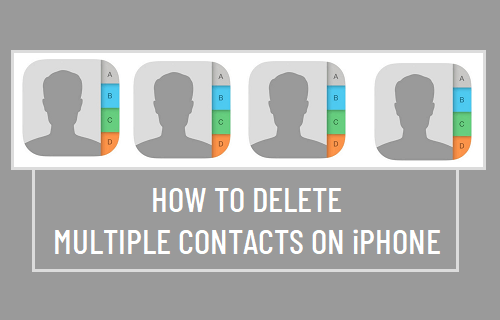
![]()